Open project summary reports from plan files
Why use this feature
As projects are reviewed, users can quickly and easily access the Executive Summary report, or any other report configured by the administrator, directly from the capital project plan file. This allows users to review details about the project, including detailed financial information, to make the best-informed decisions.
How this feature works
What: By default, users can now open the Executive Summary report directly from any plan file using a link. However, administrators can change the report link to open other standard or custom reports or disable the link from displaying. You can also print a PDF of the Executive Summary report.
Systems: Web and Legacy
Where: This new report link is included in the upper right corner of each plan file. Administrators can manage the link attributes in the General Setup driver.
Who: Any user with plan file access can see and open the link. Only administrators can configure the link name and file location.
How: To view the link, open any capital project plan file, and click the report link in the upper-right corner of the page. To print or save a PDF of the Executive Summary report, click the PDF icon in the upper-right corner of the page.

Click the link in the plan file to open the report
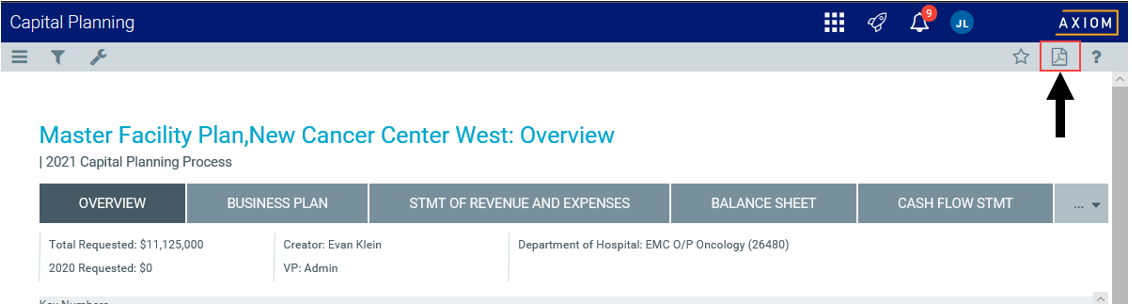
Click the PDF icon to open and print or save a PDF version of the report
|
|
Click here to watch a video demonstration |
Administrator can change the link location, name, and whether to display it in the plan file template web form from the Capital Planning home page > Edit Drivers > General Setup driver > Summary Links section.

|
|
Click here to watch a video demonstration |
Where to find more information
The following topics in the online help have been updated with information and instructions for using this feature:
